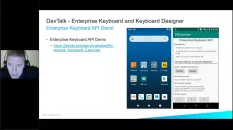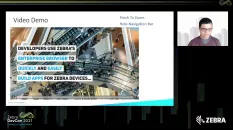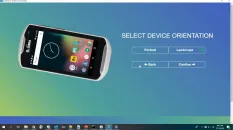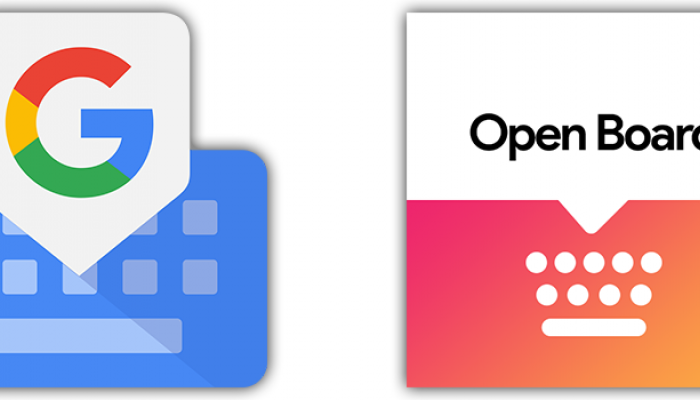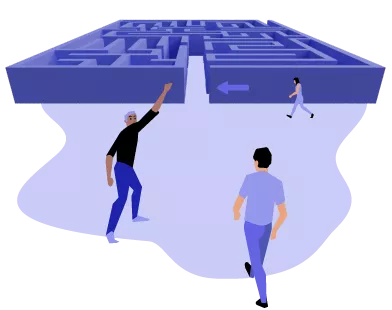
Enterprise Keyboard is a part of Zebra’s Mobility DNA software suite of tools that enables you to configure touch screen keyboards on Zebra mobile computers for specific enterprise applications. Hear from product management as they explain more about what Enterprise Keyboard is, what business problem it solves, what environments it is commonly used in and how you can start using it.
This post will describe how to dynamically switch between the Enterprise Keyboard and the keyboard which ships as part of your standard Android installation.
Zebra's Enterprise Keyboard (EKB) is designed to provide the most productive means possible of inputting data into Zebra devices. Building on the stock Android keyboard, EKB provides programmable keys, can switch quickly between key layouts, and has the ability to scan barcode data directly into an application. Enterprise Keyboard Designer (EKD) is a free GUI tool for Windows that can be used to create customized key layouts to enhance an application and enable efficient and accurate data entry.
Enterprise Keyboard (EKB) and the recently released Enterprise Keyboard Designer (EKD) can be used together to create custom keyboards for specific Enterprise use cases such as Function key input or custom symbol key input without making the user navigate around a myriad of symbol screens.
Zebra’s Enterprise Keyboard is designed for enterprise users and built with features to enter highly accurate data fast. This video gives an overview explanation of Zebra's Enterprise Keyboard and also shows how to design such a keyboard.
Enterprise Browser is Zebra’s development kit aimed at developers who want to create HTML and JavaScript-based applications with access to the full device capabilities. Enterprise Keyboard is Zebra’s customized keyboard designed for enterprise use cases such as gloved input and use outdoors. This talk will cover the latest features added to both products and how you can write compelling hybrid or web application with fully customizable keyboard layouts.
Learn about Zebra's Enterprise Keyboard (EKB) tool and the new ability to create custom layouts. We'll review use cases that require customization, demonstrate how to build a contextual aware keyboard and, how to programmatic access customized key layouts in your application.
Beginner
Install/Upgrade EKB
Enterprise Keyboard 4.0 (and later) is available from Google Play, which can automatically manage updates as they become available. Some current and older versions of EKB can be downloaded from the Zebra Support Portal and installed as a user app.
Beginner
Manual Activation
The section covers direct activation of Enterprise Keyboard on a single device.
Beginner
Enterprise Keyboard Settings
Following installation, Enterprise Keyboard settings can be changed through the Android Settings panel.
Beginner
Automated Activation
Enterprise Keyboard 1.1 (and higher) can be configured remotely on multiple managed devices using Zebra's StageNow tools and the UI Manager service or an organization's own MDM system.
Beginner
Manual Deactivation
Enterprise Keyboard cannot be removed if it was included with the device operating system. However, it can be deactivated by reversing the activation process described in the Activation section.
Beginner
Automated Deactivation
Enterprise Keyboard 1.1 (and higher) can be deactivated on multiple managed devices using an organization's own MDM server in the same way as other Android apps.
Beginner
Overview
Enterprise Keyboard (EKB) is an enhanced and customizable version of the stock Android keyboard that provides a more effective means of inputting data into Zebra devices.
Intermediate
Customizing Keyboard Settings
This Section Covers:Assignment of keyboard languages, Setting keyboard preferences, Text correction settings, Long key-press and other advanced settings, and Remapping programmable keys
Beginner
DataWedge
The scan tab in Enterprise Keyboard uses scanning services provided by DataWedge, Zebra's data acquisition and delivery tool that's included on every Zebra device. DataWedge must be enabled on the device for the Scan tab to be operational.
Beginner
Dynamic Input Method
Enterprise Keyboard (1.2 and later) supports programmatic access to the Input Method Editor (IME), which can dynamically change the input method depending on the selected field.
Intermediate
Scanner Control
It's important to note that control of a device's barcode scanning hardware is exclusive...
Beginner
Tab-key Navigation
The Tab key is designed to move the cursor or UI focus from one text field or UI component to the next.
Advanced
Zebra Workstation Connect
Enterprise Keyboard 4.1 introduced support for Zebra Workstation Connect, a solution that transforms a Zebra mobile computer into a desktop computing experience, complete with external monitor, keyboard and mouse.
Beginner
Overview
The Enterprise Keyboard (EKB) 4.0 (and later) .apk file can be downloaded from Google Play or the Zebra support portal and deployed to compatible devices.
Beginner
Mass Deployment
The basic process for mass deployment of Enterprise Keyboard and/or an accompanying keyboard layout file is shown below.
Beginner
Overview
This guide describes the functionality of the intents supported by EKB and their effects on EKD layouts.
Beginner
App Window Resizing
Android apps generally adjust window size when a general-purpose keyboard is displayed. Window resizing for EKD custom key layouts are subject to the rules below.
Beginner
Intents
App developers and administrators can use Android intents to determine programmatically which layouts are available in a device and to select and switch between layouts according to the input requirements of an application.
Beginner
Layout Switching
This section explains the program logic involved with switching layouts with Android intents when focus of an input field changes.
Beginner
Code Snippets
A collection of simple intent code snippets you can use in your app as a starting point
See all updates here.
Related News
Latest Forum Discussions
UPDATED BY: Anonymous (not verified) - 1 year 3 months ago 18
0
|
UPDATED BY: James Swinton-Bland - 2 years 5 months ago // Expert user has replied.9
1
|