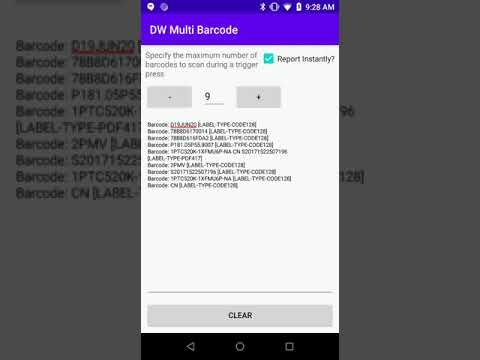Scanning Multiple Barcodes with a Single Trigger Pull
This post will demonstrate how to scan multiple barcodes in a single trigger pull on Zebra Android mobile computers. The multi-barcode capability is being further enhanced in the near future but this post describes what you can do today.
The sample application to accompany this post can be found on github and uses the "Basic Multibarcode" feature of DataWedge.

The application requires DataWedge version 7.3 or higher to run.
Over the past few years there have been a number of ways to scan multiple barcodes simultaneously which has led to some confusion over what is available and in which version of DataWedge:
MultiBarcode History in DataWedge
- Very early: AimType Continuous Read allowing multiple barcodes to be scanned with a single trigger pull.
- v5.0: SimulScan Input plugin introduced that supported capturing multiple barcodes.
- v6.7: Multibarcode support first introduced as a property of the barcode plugin, but you needed to specify the exact number of barcodes being scanned.
- v7.3: A new Instant Reporting parameter was added to send each unique barcode immediately as it is scanned. It was no longer necessary to specify the exact number of barcodes being scanned.
- v7.6: A new Report Decoded Barcodes parameter was added so you did not have to specify the exact number of barcodes being scanned but you only receive the scanned barcodes at the end of the scan session (i.e. not immediately)
- v8.0: NextGen SimulScan was introduced to replace the SimulScan Input plugin, which in turn was deprecated. NextGen SimulScan is an amalgamation of the multibarcode features introduced in DataWedge v6.7, v7.3 and v7.6.
For more details about the transition to "Next Generation" SimulScan, please see https://techdocs.zebra.com/simulscan/1-1/guide/alert/
There are a number of additional caveats when working with multibarcode e.g. interaction between Instant Reporting and AimType:Continuous Read. For more information please see the latest multibarcode documentation
The Sample Application
This sample application makes use of Basic Multibarcode capture as well as allowing the user to turn on the Instant Reporting feature.
To use the app, either:
- Enable Instant Reporting and scan a sheet of barcodes
Or:
- Disable Instant Reporting and specify the number of barcodes being scanned prior to scanning a sheet of barcodes.
A sample set of barcodes is included with the sample app if needed. I recommend you print it out rather than trying to scan it from a computer screen for best performance.
You can see the sample app in action in the below video, scanning the sample barcodes.
Sample app code
The sample application will modify the DataWedge profile associated with it using the SET_CONFIG API, as below:
public static void setConfig(Context context, int numberOfBarcodesPerScan, Boolean bReportInstantly)
{
Bundle profileConfig = new Bundle();
profileConfig.putString("PROFILE_NAME", PROFILE_NAME);
profileConfig.putString("PROFILE_ENABLED", "true"); // Seems these are all strings
profileConfig.putString("CONFIG_MODE", "UPDATE");
Bundle barcodeConfig = new Bundle();
barcodeConfig.putString("PLUGIN_NAME", "BARCODE");
barcodeConfig.putString("RESET_CONFIG", "true");
Bundle barcodeProps = new Bundle();
// Note: configure_all_scanners does not work here.
barcodeProps.putString("scanner_selection_by_identifier", "INTERNAL_IMAGER");
barcodeProps.putString("scanning_mode", "3");
if (bReportInstantly)
barcodeProps.putString("instant_reporting_enable", "true");
else
barcodeProps.putString("instant_reporting_enable", "false");
barcodeProps.putString("multi_barcode_count", "" + numberOfBarcodesPerScan);
barcodeConfig.putBundle("PARAM_LIST", barcodeProps);
profileConfig.putBundle("PLUGIN_CONFIG", barcodeConfig);
sendDataWedgeIntentWithExtra(context, ACTION_DATAWEDGE, EXTRA_SET_CONFIG, profileConfig);
}
A number of other APIs are also used to ensure the app UI accurately reflects the profile configuration and to verify that the DataWedge version is high enough.
DataWedge Configuration
This article assumes familiarity with Zebra's DataWedge tool as well as the DataWedge profile mechanism. For an overview of DataWedge, please refer to the DataWedge Techdocs page
When you first run this application, it will create a profile associated with itself called DataWedge MultiBarcode and set the following properties in that profile:
- Scanning Mode is set to
Basic MultiBarcode - Output plugin set to send a Broadcast intent to
com.zebra.dwmultibarcode
The following profile properties are then modified as you interact with the application:
Instant Reportingenabled / disabledMultiple Barcode Countupdated
If for whatever reason DataWedge does not get configured correctly, please refer to the screenshots below:



Please be aware that the UI will be changing slightly in future versions of DataWedge but 'Basic MultiBarcode' will remain under the 'NG SimulScan configuration'

Darryn Campbell