- 111 views
Getting Started with Zebra APIs
- Create a Request for Onboarding:
Contact Zebra Professional Services Team or the Customer Success Team to open a request. This request should contain the following details:
- Subject: Enable API Key for Workcloud Scheduling & Timekeeping Product
- Type of Subscription: Choose one or more between Trial (API-WFM-TRIAL-90) or Paid SKU (API-WFM-STD).
- Registered Email: Use the email registered on the Developer Portal.
- Environment: Indicate whether you need access to Pre-prod or Production.
- Customer Info:
- Account #:
- Customer Contact name:
- Customer Contact email:
- For Paid SKU Key:
- Associated PO#
- The specific WFM API Products you wish to enable from the available list found under Zebra Developer Portal-> Workcloud Scheduling & Timekeeping
- Usage: Required quantity of API calls per month for Workcloud Scheduling & Timekeeping Product.
- Ask Zebra for a service request (SR) number to track your request.
- Once submitted, Zebra team will create an APP for your selected environment and service request will be closed.
Note - WFM APIs are not self-service and require the Zebra team to set up the plans.
- How to retrieve your API Key:
- An API Key is essential for using and testing all Zebra APIs. After Zebra creates your APP, follow these steps to obtain your API Key:
- Navigate to the Workcloud Scheduling & Timekeeping APIs and click on View Your Apps.
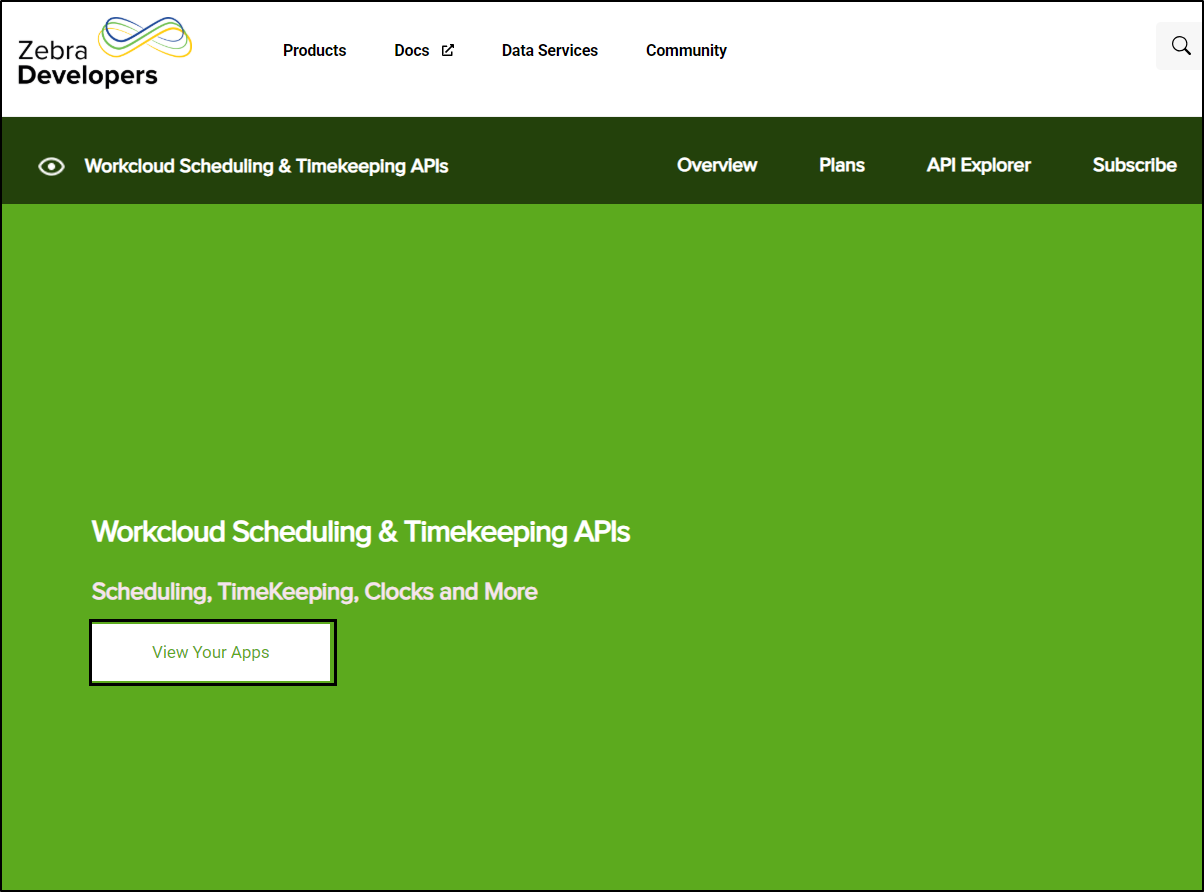
- Click on APPS. You will see the apps created for you.
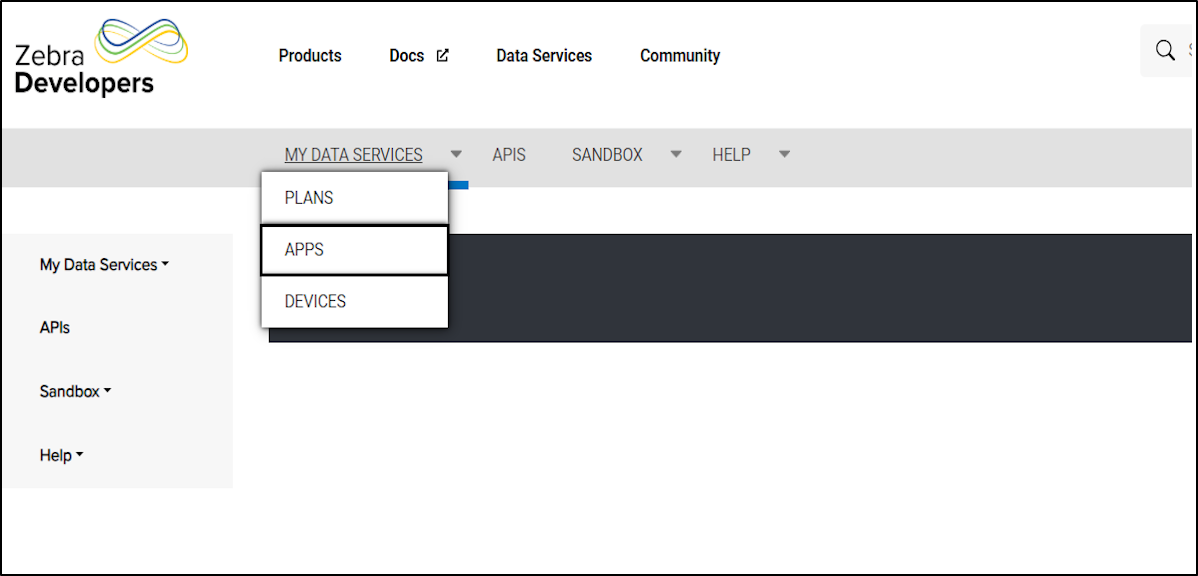
- Click on the Three Dots, then select View Details to access your API/Consumer Key, Consumer Secret, and information about your chosen API products.
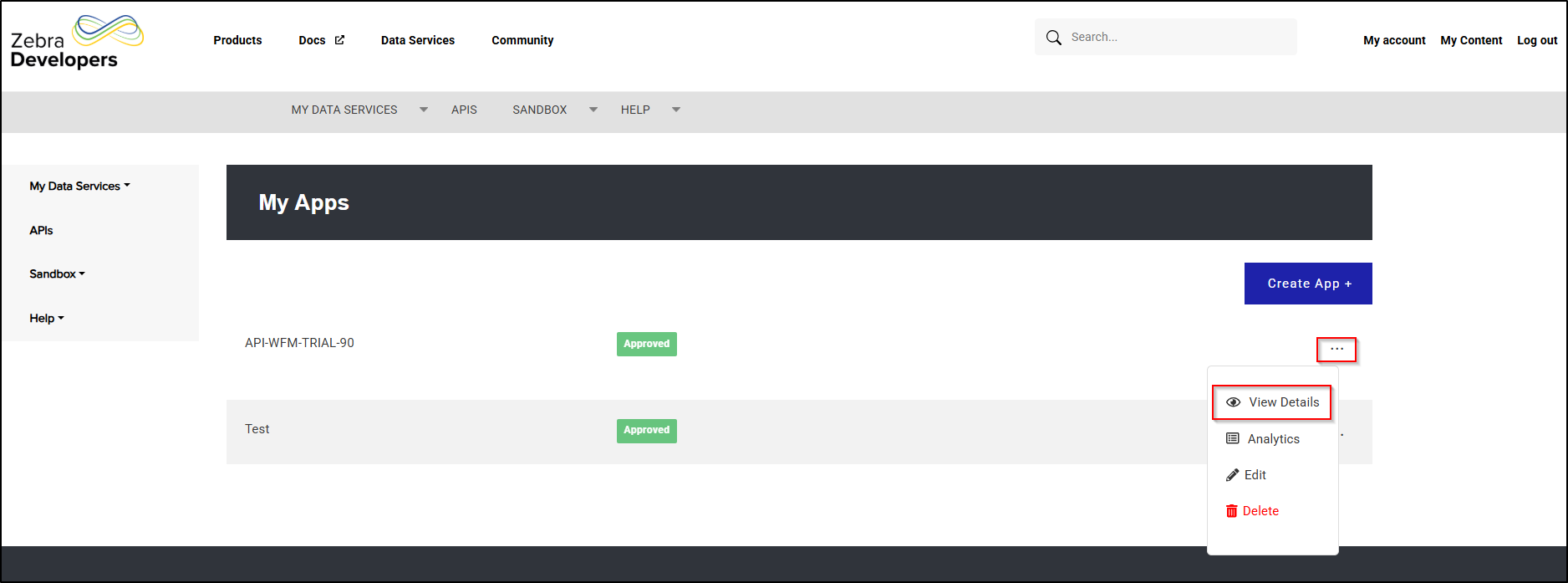
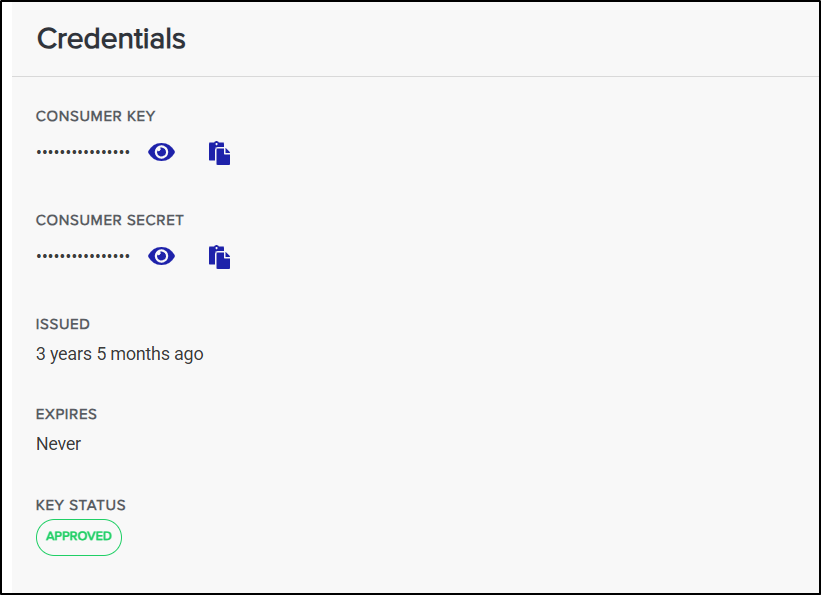
- Navigate to the Workcloud Scheduling & Timekeeping APIs and click on View Your Apps.
- An API Key is essential for using and testing all Zebra APIs. After Zebra creates your APP, follow these steps to obtain your API Key:
By following these steps, you’ll be set up to use our API services.


