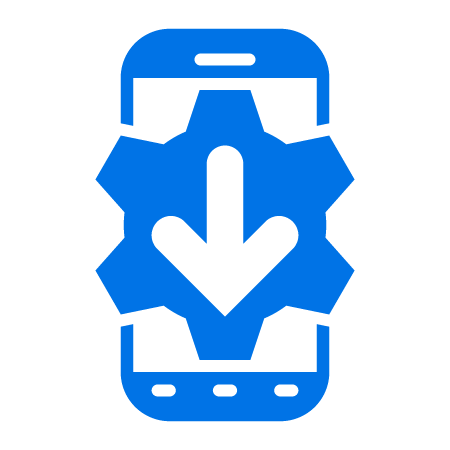Pre-requisites
- Mobile Computer with a scanner and the DataWedge app installed
- API Key for the Savanna Data Router API Product (see the Getting Started Guide)
Procedure
- On your Mobile Computer, navigate to the DataWedge application and select Settings from the dropdown in the upper lefthand corner.
- Select Enable Barcode Scan to Savanna.

- In a web browser, navigate to: https://developer.zebra.com
- Select SAVANNA DATA SERVICES.
- Select MY DEVICES -> EMC SCANNERS.
- Click Enroll Scanner.
- From the Add Device -> Mobile Computer screen
- Select a Tenant from the dropdown list.
- Enter a Tag (optional).
- Click Submit.

- With your mobile device, scan the barcode on the Scan Barcode screen (using the DW Demo app, or any application that enabled barcode scanning).
- The mobile device is now automatically registered on the Savanna platform.
- Select SAVANNA DATA SERVICES.
- Select MY DEVICES -> EMC SCANNERS to see your registered devices on the My Devices -> Mobile Computer screen.
Your Mobile Computer is now enrolleded with Savanna Data Services. To create a WebHook, proceed to Mobile Computer Subscription.