I have a customer that was having issues with the camera on the ES400 . The issue was that when they tried to use the camera within their application, the camera capture window was displayed behind their application and there was no way to change focus (They don't have this issue on MC75). THe problem they were having boils down to memory. If you have an application that consumes a large amount of memory, it can cause issues with the camera capture dialog shipped with the ES400. The following post on pcreview gives some details: http://www.pcreview.co.uk/forums/thread-4025602.php They recommend that you disable the custom dialog on the ES400 and allow it to default to the WM 6.5. According to this website, if you delete the key below, it will default the ES400 to the standard Windows Camera interface:
[HKEY_LOCAL_MACHINE\System\Pictures\Camera\OEM]
"OEMCAMERACAPTUREDLL"
ES400 Camera issues with Application that uses large amout of memory.// Expert user has replied. |

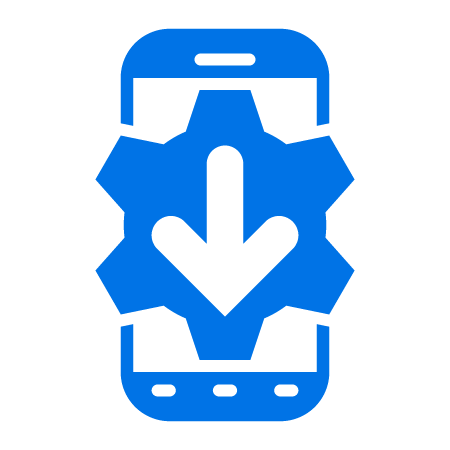
1 Replies
Brian, see here http://devcentral.motorola.com/view/22873/view.aspx as well also for a scan capture application demo. ES400 and MC65 ship with Custom ArcSoft Camera application which can be difficult if Camera SHCapture() is needed. use this to move it out of the way.
1) Disable ArcSoft OEM CameraAPI so Camera SHCapture() will work with MS API
[HKEY_LOCAL_MACHINE\System\Pictures\Camera\OEM]
"OEMCAMERACAPTUREDLL"=- ; default = "OEMCAMERACAPTUREDLL"="\\windows\oemcameracapture.dll"
Note: The presence of the above mentioned OemCameraCapture.dll registry is mandatory for the Arcsoft app to function.
So the user cannot run Arcsoft using the Pictures and Videos menu and use Microsoft app for SHCameraCapture().
2) Disable Arcsoft Camera enable WM Picture and Video as default application.
[HKEY_LOCAL_MACHINE\System\Pictures\Camera\OEM]
"CameraApp"=\\windows\\pimg.exe ; default = "CameraApp"=\\windows\\camera.exe"