One customer bought VC5090 and LS3408 with USB cable. I follow this steps to connect the Scanner ( VC5090 Vehicle Computer Product Reference Guide) Connecting an DS/LS3408 USB Scanner To connect a DS3408 or LS3408 USB scanner to the VC5090: 1. Connect the appropriate USB scanner cable to the scanner. 2. Connect the USB scanner cable to the USB/Keyboard connector. 3. Scan the Simple COM Port Emulation bar code. 4. Double-tap the SerialWedge icon on the desktop to launch the application. 5. Tap the SerialWedge icon in the task tray. 6. Select Configuration > Port Selection from the pop-up menu. The Port Selection window appears. 7. Select the COM6 (USB port) radio button. 8. Tap OK. 9. Verify that the scanner is connected properly. I configured the VC5090 with the Customer application and blocked all other apps I don´t want with AppCenter. I am having a problem with the scanner. For some reason the communication fails and the SerialWedge change the status of Scan to "Disable". I approved SerialWedge in AppCenter but as it already running I can´t change the Scan Status to "Enable". For example: if I close AppCenter, close SerialWedge and start it again, the Scanner works fine. OK, I can´t let the user do this procedure because I should tell him the password of AppCenter and I don´t want to do that. Trying to understand why the Scanner stop working I did this: Unplug the Scanner with VC5090 ON. When I did that the Status of Scan in SerialWedge changed to "Disable" I think the scanner is losing power (maybe a false contact) but both the VC5090 and the LS3408 are new (two months of use). I have 8 VC5090 and 8 LS3408 and I having the problem with at least 3 VC5090 and LS3408. I don´t know what to do to make it work properly. Now I disabled the Keyboard Sounds and reset Scanner to Defaults. Apparently this is working fine except I have no sound when I press the keys. I can unplug the Scanner and plug it again while the VC5090 is ON and the scanner still working. Note: I had to disable the sound because when reading a code I hear an annoying noise. It has to do with the Scanner is emulating a keyboard F or now this is the solution I can give to the customer because it is preferable not to hear the sound of the keys to having to restart the mobile computer (VC5090) for the Scanner (LS3408) to work again. ( is the least painful way to put it)
Someone else happened something similar with these Motorola devices or have a solution?
Regards,

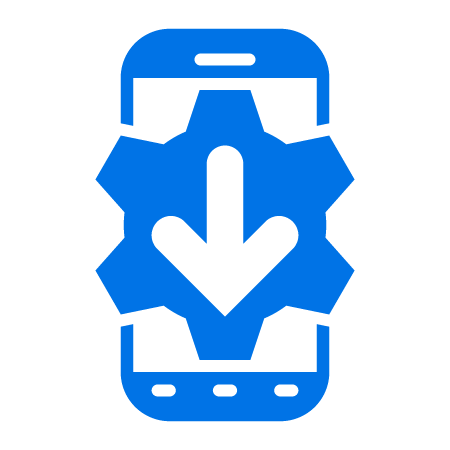
0 Replies