Having beta tested the StageNow with a MC40, I thought I would share this tutorial on setting a MC40 with StageNow. Unlike the TC70, MC40, out of box, doesn't come with StageNow or latest Mx4.3. So this video show the use of OSUpdate to get the StageNow onto the MC40, and from then on, we can create additional settings and staging profile to further configure the MC40 into MDM or production use. I have been told that AirWatch enrollment might take some time to reach the MC40, and the MC40 would go into suspense, so radio is turn off, and hence the MC40 never gets enrolled. In this case, I create profile settings to extend the display timeout to 10minutes and WLAN never sleep.
Hopefully, this will be useful for you.
Tutorial video on setting a MC40 with StageNow |

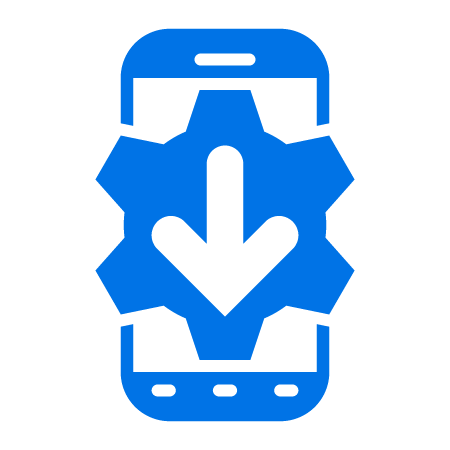
1 Replies
Hi Matthew, this a greate video and thanks for taking the time to create this!!
That being said, I think we may want to remove this video and create a new as there is a MAJOR error that is very misleading.
To Stage and MC40 JB, you do not need to have the StageNow Client or the MX4.3. -Infact, I am going to take them off of the DEMO site now and they will never be provided to the end customer either.
The StageNow Client (apk) and the MX4.3 (.zip) is all built into the StageNow Tool.
In order to Stage a MC40 JB, you simply need to complete the RD Config section which allows you to connect to a network. Once you print the RD barcode (from the StageNow Tool), you can scan this barcode with the Rapid Deployment Client on your MC40. You will not only connect to the network, but AUTOMATICALLY and without any use intervention, your devices will download and install MX4.3 and StageNow.
-In your video you suggested that the user would need to obtain these files and create a profile. However, you never actually got a MX file (that is because it was built in all along =).
Secondly, in your use case, you as the Administrator wanted to get MX and StageNow on your MC40 and then set Display and WiFi settings. The best way to do this in one step... You do not need to create multiple Profiles and you certainly do not need to create Settings outside of a Wizard.
Here are the steps to make this simple:
1) Use Xpert Mode Wizzard
2) In the StageNow Config section, select Settings, and create one for Display and one for WiFi (as per your video)
3) In the RD Config section, create a Setting to connect to your WiFi Network
4) In the Publish screen, check both StageNow and RD boxes and click Test (2 PDFs / Barcodes will show - StageNow and RD)
5) Scan the RD PFD / Barcode and you will a) get on the network b) obtain the MX4.3 c) Install the latest StageNow client onto your MC40
6) Scan the StageNow PDF / Barcode and you will set the remaining Display and WiFi settings
-All this using only one Profile and all settings are created in the Wizard flow.
A few other minor points, you are using an old DEMO version. In the latest (currently 1903), you will not have the option to Save Setting for Re-Use in the All-Settings page as all Settings created there are saved for re-use by default.
StageNow 2.1 improvements:
To Stage MC40 devices with StageNow 2.1, you will not need to scan 2 PDF pages with 2 different tools. The Rapid Deployment client will scan one barcode that will a) get on the network b) obtain the MX4.3 c) Install AND LAUNCH the latest StageNow client d) Download, and apply the rest of the Profile (Settings) automatically from your newly installed StageNow tool.