Hello,
I am a developer.
I am trying to take a screen shot on the Zebra TC51.
Websites state to hold down the "volume down" button and the power button for 2 seconds. The screen should flash white and then the screen shot should be put in the Gallery.
I have also tried holding down the home button and the "volume down" button for 2 seconds.
Both don't work.
The barcode scanner starts or the new Android Assistant pops up instead.
Please help.
TC51 Screenshot// Expert user has replied. |

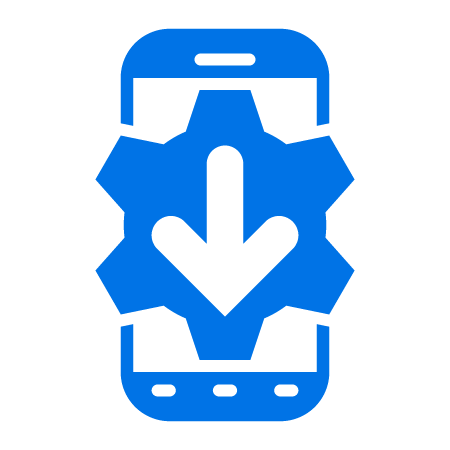
5 Replies
Simultaneously press and hold POWER and VOLUME DOWN (-) buttons
Release the buttons after the screenshot is taken
Taken screenshots will be saved to “Screenshots” album inside the “Photos” app.
Guys,
I'm using adb to create screeshots: adb exec-out screencap -p
This will create a png file which is stored on your PC.
No need to to copy anything from the device or from the clipboard.
Just found another way to screen capture:
Using Android Studio
Tools > Android > Android Device Monitor > select device > select Screen Capture icon
Copy and Paste into Microsoft Paint and save.
Are you using an EMM/MDM of any kind? If you're using SOTI MobiControl you could Remote Control the device and take screenshots from there. It is arguably easier to do that in order to have them immediately accessible on your computer rather than having to transfer them from the internal device storage. You can also optionally include the device skin:
Vysor (through the cradle) and/or Zebra Remote View (over the local wireless network) are other viable options.