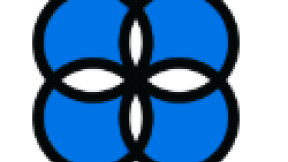Announcement | Printers Include Free PDF Direct with Link-OS 6.3
Effective August 31, 2020, printers will now load and enable PDF Direct emulation for free after these have been updated with Link-OS 6.3. The feature was formerly a paid option with previous Link-OS versions. You can download this firmware update, free of charge, directly from the product page of each Link-OS printer at Zebra.com.
Zebra printers are able to function in different printer languages, including the recommended efficient language ZPL. They also can function in Legacy CPCL for mobile printers or EPL for legacy Desktop printers. Zebra printers can emulate many printer languages from other thermal printer brands meeting various customer needs. In addition to printer languages available in the market, PDF has also become a standard for thermal printer languages.
There are different ways to work with PDF in Zebra printers. PDF is a heavy file to be managed, from the programmatic way. A example is when developers use to work with generic PDF renders available in the Internet which are not recommended because these significantly reduce the quality of the labels printed and increase the timing in order to complete the print job. PDF Direct emulation, that is installed and running on the Zebra engine, optimizes the speed of printing and quality rendering. This helps avoid coding several layers that render in ISV’s apps before the file is sent to the printer.
In this example, we've downloaded to a PC the compressed ZIP file with Link-OS 6.3 for a ZQ511 printer which is indicated as V91.21.045Z.zpl. This naming convention varies depending on each Zebra printer model. You'll find the following files in the folder:
If you are not familiar with downloading firmware to Zebra Printer, read the “Firmware Downloader Guide” document that is provided with the ZIP file or go to this link. In this blog, we'll review the process to download and install the PDF Direct emulation in Zebra printer.
We recommend that you download a PDF Direct emulation app to the printer by using ZDownloader tool after you have completed the updating of the firmware.
These steps are enumerated below.
- Open ZDownloader App.
- Add Printer(s) to ZDownloader list. You can do this through Auto-Detect or Manual add functions found on Printer menu.
- Select the printers from the list and click “Select firmware button” or right-click on one of the selected printers and select “Select Firmware File.”
- Navigate to the PDF Direct emulation app file. The file comes with .nrd extension. An example file name would be “PDF Direct-v206.NRD”, indicating the app and version to be sent to the printer(s) and click open. After that, the file you selected appears under Download File for the selected printers as it is indicated below.
- Click the “Download to All Printers” button or right click.
Once the PDF Direct emulation file is loaded into the printer, you should be able to enable it by using the following SGD command:
! U1 setvar "apl. enable" "pdf"
To Disable PDF Direct emulation on your printer and return to normal function, send the following command.
! U1 setvar "apl.enable" "none"
To delete PDF Direct emulation from the printer, send the following command:
! U1 do "file.delete" "PDF.APL"
Please read the “Enabling PDFDirect-Rev4.pdf” document that is provided with the ZIP file for more details in how to install, run and delete PDF Direct emulation.
We encourage you to download Link-OS 6.3 today to take advantage of new features. This new update also comes with other important features and fixes, see the details below.
- Link-OS v6.3 uses an improved method to control low-battery behavior. This method delivers more consistent image quality when printing large amounts of black and when printing in low temperatures. This method also has the benefit of improving battery charging reliability and avoiding premature printer shutdown. We recommend users experiencing an inability to charge their battery or earlier than expected printer shutdown events, update their printers to Link-OS v6.3.
- A new "device.reset_button_enable" Set-Get-Do command has been added to the ZD4, ZD6 and ZD888 printer models, which will enable the user to disable the physical reset button. The default for the command will be “on”, users can choose to set it to “off”. The setting will not be changed by defaulting the printer.
- The SGD command "internal_wired.8021x.security" is now included in the list of commands covered by Protected Mode.
- The RFID encoding system in the ZT610R is certified for use in Cambodia, Myanmar, Pakistan, & Ethiopia
- The SNMP system will now log Alert Clear events.
Issues Corrected:
- Charging management for extended battery pack used on the ZQ511, ZQ521 and ZQ600 series printers is now updated to extend battery health over time.
- Support for Fast BSS Transition (802.11r)was improved.
- The Wi-Fi system was enhanced to ensure DHCP generated addresses are maintained over link loss events.
- The ZQ600 series was enhanced to better support Wi-Fi roaming events.
- The TCP connection system has been enhanced to accept connection requests at a faster rate.
- An issue where the CPCL Font 7 printed an empty space after a 0xD6 character was corrected.
- It is now possible to encode a serial number in a Datamatrix barcode when the serial number ends in ‘00’.
- GS1 Application Identifier encoding in Datamatix barcodes was corrected.
- The ZBI system was enhanced to ensure that Bluetooth will reconnect after the Bluetooth connection is closed and a reconnection request occurs.
- JSON responses for battery status information was corrected so that software applications can correctly retrieve information.
- The Sleep system on the ZD series printers was enhanced to protect against print job loss when the printer is entering sleep mode.
This new, free, Printer OS we be available for the following model series:
|
Desktop |
Mobile |
Industrial |
|
|
|

Manuel Caicedo-Rivera