Troubleshooting Printer Bluetooth 5.0 Connections With iOS Devices
Recently, we have discovered a Bluetooth connection issue between some newer iOS devices and some latest Zebra printer models. The symptom of the issue is that the Bluetooth connection gets disconnected periodically approximately every 60 seconds. The symptom is visible on the Bluetooth Settings of the iOS devices, where you can see the Bluetooth Settings screen automatically refreshes itself, drops the Bluetooth connection and reconnects a few seconds later. This happens periodically roughly every 60 seconds. Here are a few screenshots around the issue happening.
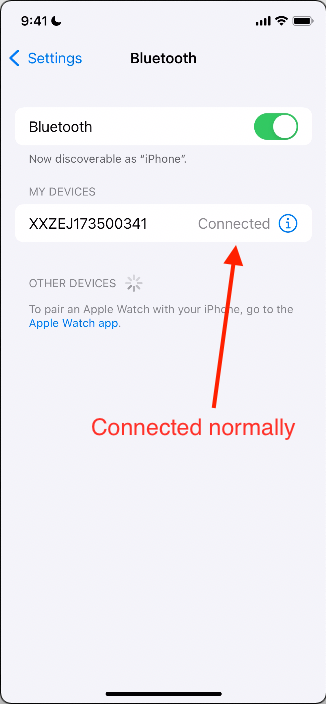
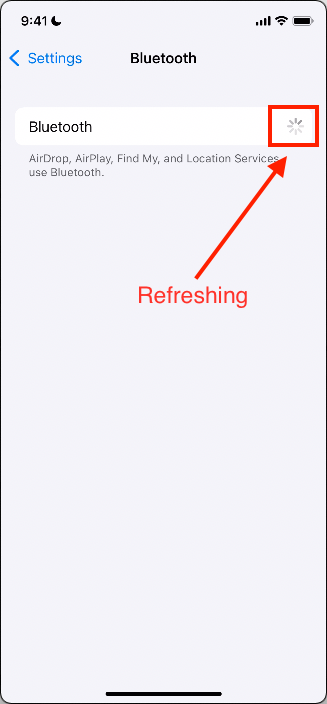
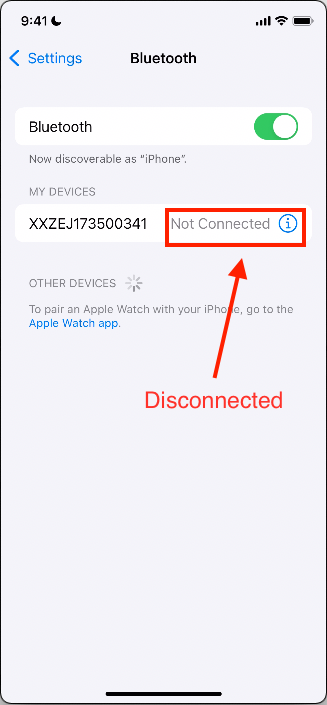
Based on our investigation, it is determined that the Bluetooth stack on newer iOS devices is in the violation of the Bluetooth SIG Spec 5.0. We have informed Apple about this and asked them to make changes. We understand that it will take time to get any changes done on Apple side.
In the meantime, the workaround for this issue is to request a special build of the printer firmware for your printer model. If you need a special firmware build for this specific issue, please contact the Zebra Technical Support. You will be asked to provide the printer model and the printer serial number.
Here is a list of the printer models and iOS devices that have had this issue so far.
ZD421 iPhone 11
ZD621 iPhone 11 Pro
ZQ310 iPhone 12
ZQ320 iPhone 12 Pro
ZQ511 iPhone SE
ZQ521
ZQ610
ZQ620
ZQ630[Update on 3/1/2022]
The workaround, which was previously provided through the special builds of the printer firmware to bypass the above Bluetooth issue, is now available in the Link-OS v6.6. By default, the workaround is disabled in the Link-OS v6.6. It needs to be enabled in order for the workaround to take effect. To enable the workaround, the Bluetooth sniff mode needs to be disabled and the printer needs to take a reset in order for the setting to take effect. Here is the excerpt of the release notes about how to enable the workaround.
A new bluetooth.sniff_mode_enable Set-Get-Do command has been added to all printer models that have a Bluetooth capability. This SGD allows a Bluetooth connectivity option known as "sniff mode" to be disabled. Accepted values are "enabled" and "disabled" with the default value of "enabled" keeping previous functionality. Changing the setting to "disabled" will turn off "sniff mode", which will allow better connectivity to newer iOSTM based products such as the iPhone® 12. An example usage would be:
! U1 setvar " bluetooth.sniff_mode_enable" "disabled"
After disabling the Bluetooth sniff mode, the Bluetooth disconnecting issue with the newer iOS devices should go away. See the Release Notes of the Link-OS v6.6 for detail. Starting from the Link-OS v6.6, a special firmware build is no longer needed. If you are experiencing the above Bluetooth issue, please upgrade the printer's firmware to the Link-OS v6.6 or later, and disable the Bluetooth sniff mode.

Steven Si
2 Replies
Hi. I have applied this setting to a ZQ320 printer and is still disconnecting. Firmware V68.20.01Z
Please help


