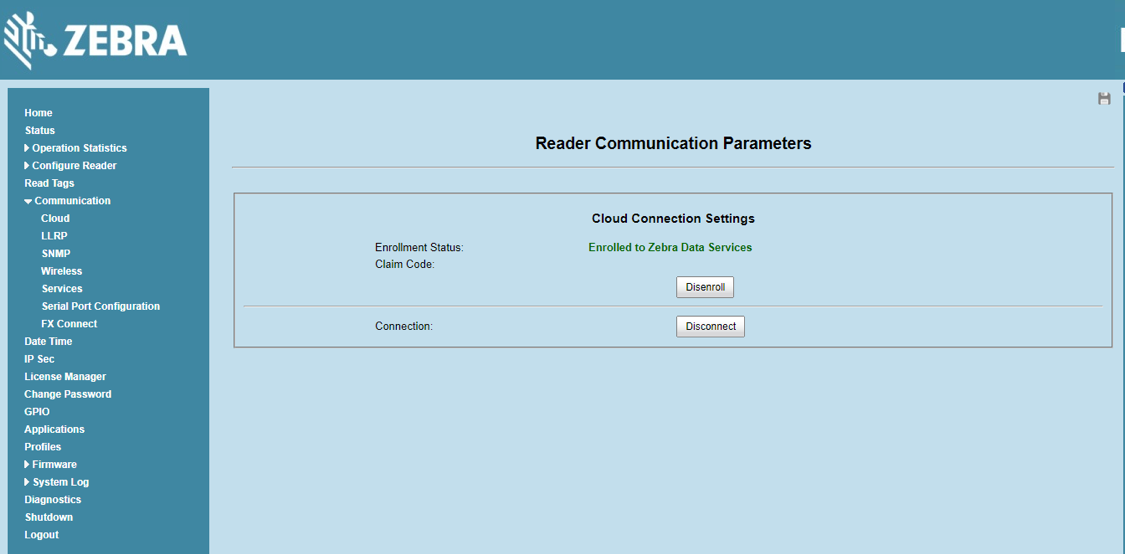RFID Reader - Data Services Configuration and Setup
Enroll your Zebra RFID Fixed Reader with Savanna to establish secure access through the Data Services APis and Webhook Event Subscriptions. To do this, you must first obtain a claim code and then use the claim code to enroll your reader.
Prererquisites
FX Reader firmware version 3.8.22+
Obtaining a Claim Code
- Navigate to https://developer.zebra.com/devices/reader/add
- Select a tenant from the drop-down list of tenants to which you have access.
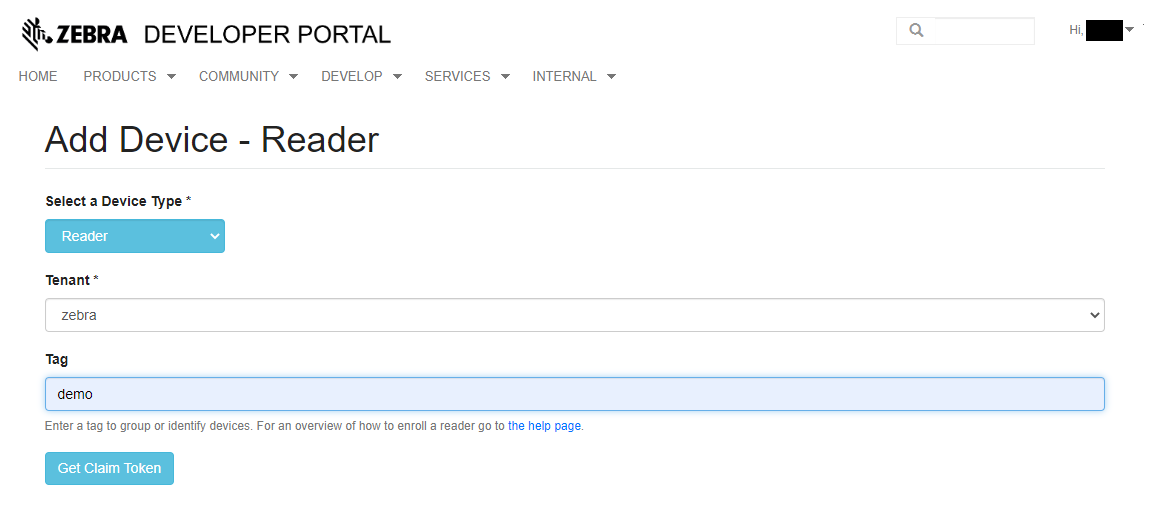
4. Click Get Claim Token. This brings you to a page with a code on it. Save the code for use in the enrollment process.
Note: The Claim Token and Claim Code are the same thing.
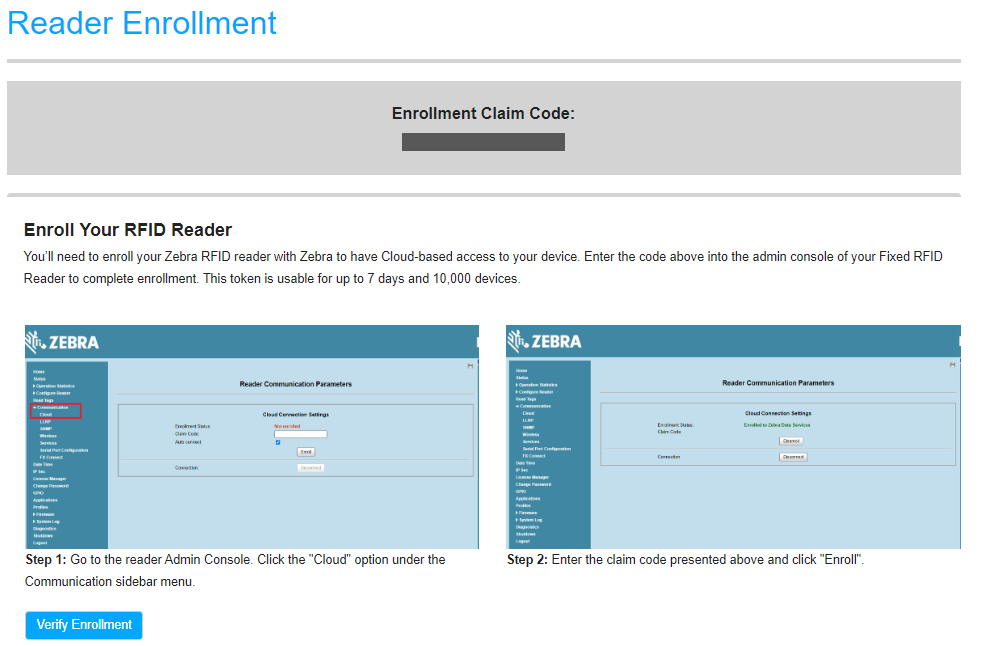
Enrolling your Reader with Zebra Savanna
- Navigate to the reader admin console in your browser and login. Read the documentation for your FX9600 or FX7500 for obtaining a host name for your reader.
- Select the Cloud option under the Communication sidebar menu. If you have just updated your firmware, you may need to clear your browser cache to see it.
- Enter your Claim Code in the textbox and click the Connect button.
- When the reader connects to the Zebra Savanna cloud, the Enrollment Status changes from Not enrolled to Enrolled in Zebra Data Services.
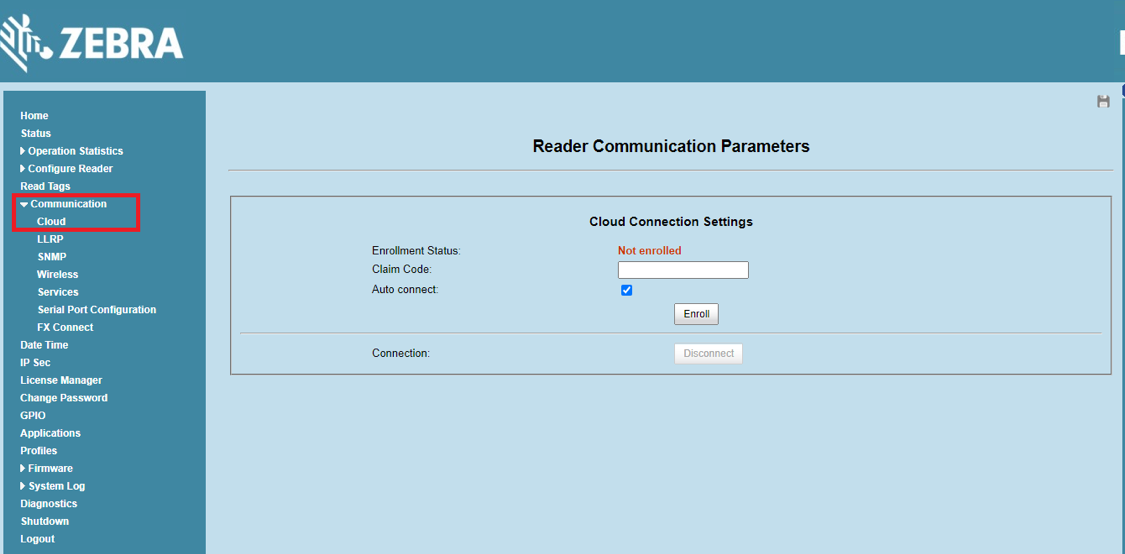
Verifying Reader Enrollment
- Navigate to developer.zebra.com.
- Login to the developer portal.
- Navigate to https://developer.zebra.com/devices/reader. Your device should display in the list of devices displayed on the My Devices page.