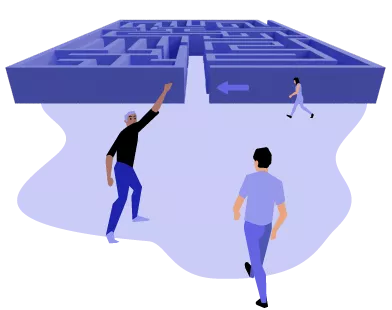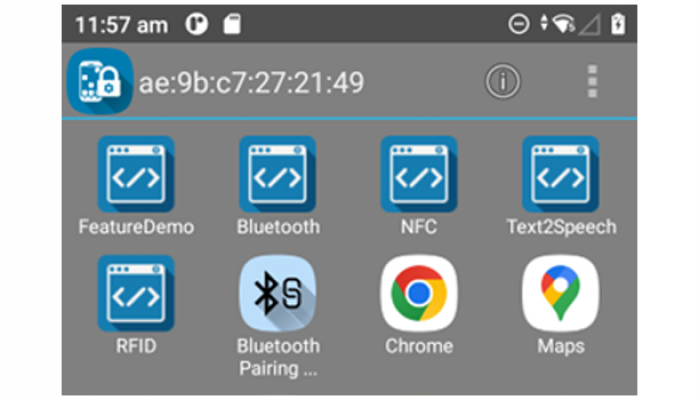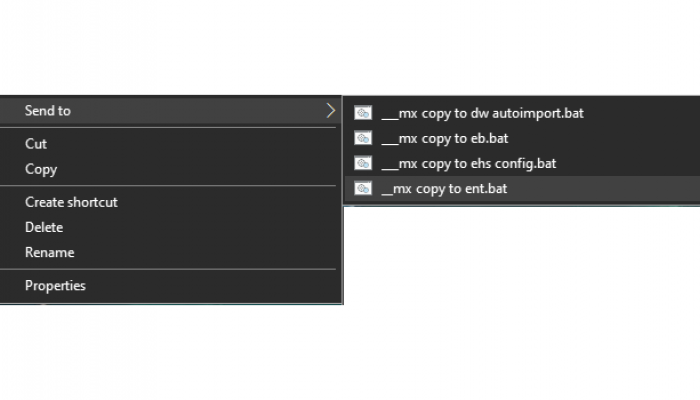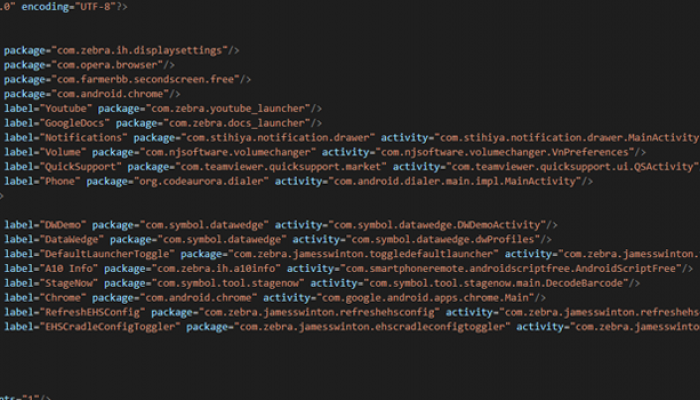Enterprise Home Screen is a part of Zebra’s Mobility DNA software suite of tools that enables users to lock down Zebra mobile computers to ensure they are used for only business-related tasks. Hear from product management as they explain more about what Enterprise Home Screen is, what business problem it solves, what environments it is commonly used in and how you can start using it.
Learn from Zebra Experts on how to use specific Mx features and EHS to persistently lock down Zebra devices and ensure that they are not accessible for either configuration or application changes. Learn from the Zebra experts about the GMS Restricted mode and StageNow 4.0 (and higher) supports Trusted Staging.
Disabling apps is now simplified with Enterprise Home Screen. Enterprise Home Screen (EHS) provides a way for administrators to control access to apps and settings on a Zebra device.
In this DEV { TALK }, Zebra will demonstrate how to achieve locking down your enterprise device with Google’s LockTask mode (Kiosk mode) & device owner profile, Enterprise Home Screen, and the MX AccessManager.
Have you ever heard of Enterprise Home Screen? Enterprise Home Screen is a free productivity tool that can lock down a Zebra Android device so a user only has access to required applications. But it does way more than that. In under 8 minutes Chin Sek will show you how to configure the settings on Enterprise Home Screen to display the most meaningful info whilst in a locked down state.
Beginner
Overview
These instructions provide a basic understanding of the installation, configuration, usage and essential workings of Enterprise Home Screen, and are recommended for anyone unfamiliar with first-time EHS setup.
Beginner
Manual Installation
These instructions apply to direct installation (from a computer to a single device) using the EHS 4.x installer (.apk) file.
Beginner
Automated Installation
These instructions apply to remote installation of EHS, an enterprisehomescreen.xml config file, or both, from an organization's own EMM server to multiple managed devices.
Beginner
Uninstallation
To remove EHS, simply use the Android App Manager to uninstall the EHS app...
Beginner
Change the Default Launcher
Removing EHS as the default launcher on a device can be done with a simple change in the Settings panel or by uninstalling EHS.
Beginner
Battery and Wi-Fi Quick View
In addition to the separate panels for viewing Battery and Wi-Fi status provided in the menus of Admin- and User-Mode Launcher screens, EHS provides Quick View, an alternate way of accessing real-time status of these critical devices from a single screen.
Beginner
Overview
This section assumes a basic knowledge of Enterprise Home Screen and its capabilities and essential workings...
Beginner
Working with the Config File
This section describes important interactions between EHS and the enterprisehomescreen.xml config file, and instructions for retrieving, modifying and deploying the file to devices.
Beginner
Default Config File
This section explains the enterprisehomescreen.xml config file, which controls all aspects of EHS behavior. The default version is shown below, followed by an explanation of the file's XML tags and the configuration options for each.
Intermediate
config Tags
This section describes all tags in the enterprisehomescreen.xml file and their possible values.
Beginner
Optional Feature Tags
This section covers optional features and tags NOT included in the enterprisehomescreen.xml file by default.
intermediate
Shortcuts and Intents
Learn more about the various shortcuts and intents pre-built into EHS
Intermediate
App Launch Flags
EHS supports the option of specifying one or more Android Intent flags when an application is launched, overriding any Intent flag(s) statically defined in the Android Manifest.
Intermediate
Overview
This guide covers advanced EHS features such as Kiosk Mode and EHS Logging.
Intermediate
Screen Blanking
EHS 4.1 (and later) supports Screen Blanking, which can automatically place a black or transparent overlay atop the device screen when the GPS system detects movement, disabling touch input.
Intermediate
Multi-user Mode
EHS 3.1 and later supports Multi-user Mode on devices running Android 8.x Oreo and later.
Intermediate
GMS Restricted Mode
On GMS devices running Android 8.x Oreo and later, Zebra implements a feature called GMS Restricted Mode, an optional state that disables GMS applications and services (i.e. Gmail, Google Maps, etc.) on the device based on administrator preferences.
Intermediate
Kiosk Mode
Kiosk Mode is designed for devices to run a single application, often with a touch-based UI.
Intermediate
Privileged Settings
In EHS 3.0 (and later), certain features once automatically enabled when entering Admin Mode must now be enabled manually. EHS refers to these as Privileged Settings:
Intermediate
EHS Log
EHS records all major activities, failures and security events in the /enterprise/usr/enterprisehomescreen.log file.
Intermediate
Security Notes
This section covers important interactions between EHS and Android features that might impact device security or application behavior.
View latest updates here.
Related News
Latest Forum Discussions
UPDATED BY: Ian Hatton - 3 months ago // Expert user has replied.72
2
|
UPDATED BY: Ian Hatton - 3 months ago // Expert user has replied.29
1
|
UPDATED BY: Ian Hatton - 4 months 1 week ago // Expert user has replied.58
1
|
UPDATED BY: Ian Hatton - 4 months 1 week ago // Expert user has replied.177
1
|