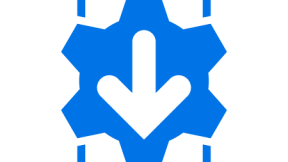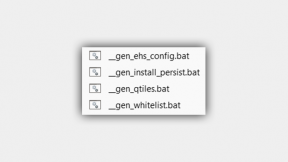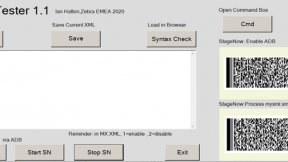Third (and last!) Revised method for deploying StageNow profiles to a remote FTP server
(This is a repost of a blog originally created in 2019 which was lost in the recent Developer Portal upgrade)
StageNow 3.x Remote XML Hosting v3
Ian Hatton
Zebra EMEA Aug21
The procedure below describes an unofficial method (use at your own risk) to remotely host a StageNow profile for Zebra devices. Remote hosting has the following main advantages:
- The profile size is reduced so that the user only has to scan 1 PDF417 barcode regardless of the size of the profile . The profile can fit on a small capacity (256 bytes) IEC15693 NFC tag so it can staged via a NFC tag on any version of StageNow from KitKat onwards
- The remotely hosted XML profile can be edited and modified without having to regenerate the profile barcode/NFC tag (using method 2 only)
Preparation
a) Download the utilities from this link :
http://airsetup.uk/airsetup.uk/airbeam/blogs/remotehostingv3.zip
b) Unzip the contents of this archive to a working folder e.g. /projects/stagenow/xmlremote
c) Open a command prompt and navigate to the working (installation) folder e.g cd /projects/stagenow/xmlremote
Generate XML and edit manually
Overview
This mode supports automatic generation and deployment of a template XML file which can then be manually edited and re-deployed using the supplied tools. This method has the following additional advantages :
- The remote XML can be edited with a text editor which can be easier when working with large XML profiles
- It is possible to mix different levels of Mx in the same profile whereas with StageNow , the Mx level is fixed when the profile is initially created.
Usage
- Using a command prompt in the installation folder , create a template project using the command line below:
xmlgen.bat projectname (where projectname is a unique name for your profile e.g.
xmlgen.bat jb_profile1
- This will create a sub-folder named projectname containing a template xml file (projectname.xml) and a StageNow import file named _import_to_stagenow.xml
- Copy any required files for the project to the sub-folder – these are files which need to be transferred to the device
- Using a text editor, edit the XML file to modify the filename in the existing XML to include the required filenames e.g.
Existing:
http://airsetup.com/airbeam/rxml/profilename/com.adobe.reader.apk
Modified:
http://airsetup.com/airbeam/rxml/mynewprofilename/com.zebra.myapp.apk
Note that the filename needs to be modified in several places in the XML file if this is a profile which downloads and installs APK files.
- Add any additional XML steps using the templates contained in CSP.xml – each functional block of XML is delimited by comments
- Save the file
- Run the same command line again in order to update the files on the remote server i.e.
xmlgen.bat projectname
- In StageNow , select the All Profiles screen and then the import profile button below:
- Select the _import_to_stagenow.xml file from the project folder under the working folder.
- Profile will be imported under the profile name ‘server_myxml’
- Select Home to see the imported profile. Select the profile and change the name via the pen icon next to the existing name. I would recommend using a postfix to the project name e.g. _xml indicates this is a remotely hosted XML profile.
- Select Complete Profile and generate the barcodes and/or NFC BIN file to test the remote profile. Note that the BIN file can be staged using the new ‘Local File Staging’ option in StageNow on Oreo onwards i.e. copy the BIN file to the device, browse for this file via the StageNow client and select it to stage.
- Subsequent changes can be made by editing the XML and repeating the command line deployment.

Ian Hatton