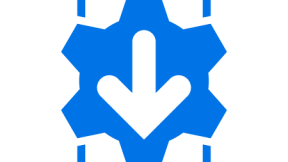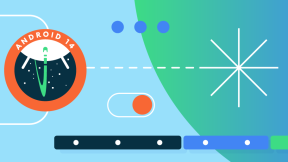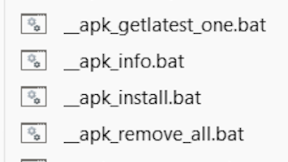Using a local HTTP server to stage large files from a PC running StageNow Desktop
Overview
This blog details how to use a simple freeware HTTP server PC app to act a file server for StageNow profiles e.g. an OS update profile. This has two main advantages over using the integrated FTP server in StageNow Desktop:
- There is no file size limitation (the integrated FTP server has a file size limit of 2GB as detailed here : https://techdocs.zebra.com/stagenow/5-14/csp/file/#:~:text=IMPORTANT%20NOTE-,StageNow%20limits%20file%20size%20to%202GB%20for%20FTP%20transfers%20from,HTTP%2FS%20requests%20for%20downloads.
- HTTP is more reliable than FTP when transferring large files over a network with variable bandwidth and/or latency.
Method
- Download the required OS image file(s) from http://support.symbol.com and save them in a working folder .
- Download the freeware HTTP server from https://github.com/TheWaWaR/simple-http-server and run it in the same working folder as the OS ZIP file(s). This creates a HTTP server on port 8000 by default with a simple UI in a command prompt shell:
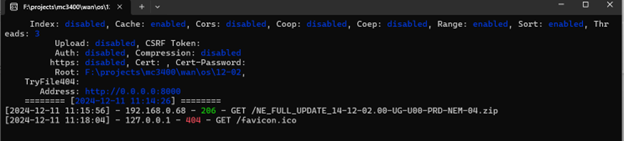
3. Create a StageNow profile in Expert Mode and add a FileMgr and PowerMgr step. In the FileMgr External file source ,specify the OS file on your PC e.g. if your PC has IP address 192.168.0.26 then the URL format for the OS file would be :
http://192.168.0.26:8000/NE_FULL_UPDATE_14-12-02.00-UG-U00-PRD-NEM-04.zip
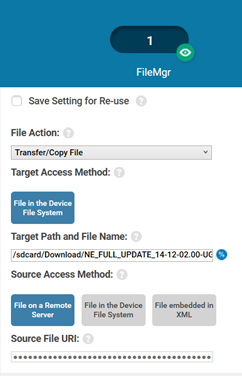
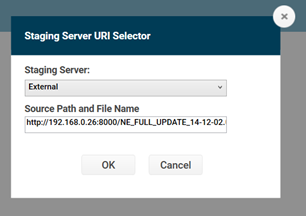
4. Add the PowerMgr step to start the OS reflash from the download location e.g.

5. Generate the barcodes and read via the StageNow client on the device . On a home WiFi network this can take approx. 4 mins to download a 2.4GB OS file but could be faster or slower depending upon the network available.

Ian Hatton