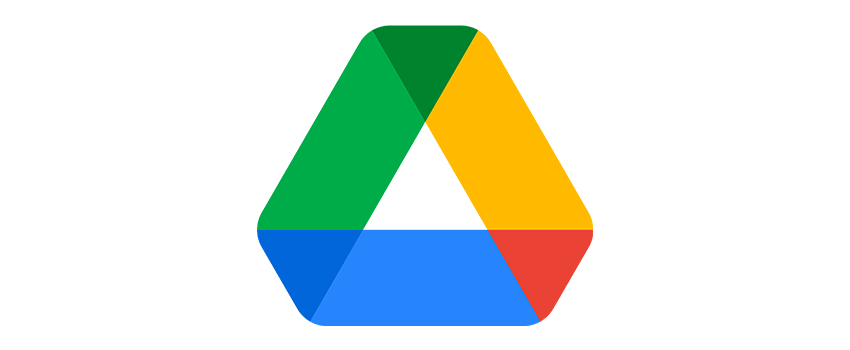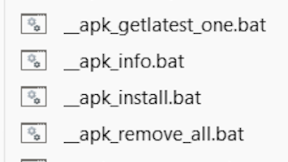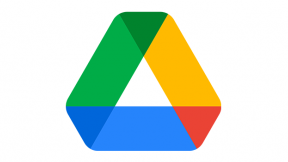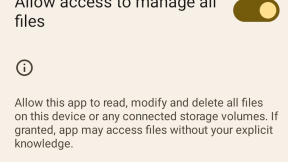Zebra OS Upgrade/Downgrade with Gdrive Hosted Files
Revised Feb 2023 to accommodate changes in Gdrive direct download link format
In this blog, learn how to create Google Drive links that can be used in a StageNow profile for OS upgrades/downgrades on a Zebra device. The main advantage of this approach is that Google Drive offers 15GB of free storage which can be used to create internet-hosted staging profiles. GDrive also creates links which do not expire as described in this article from Williams College (https://oit.williams.edu/announcements/you-can-put-a-time-limit-on-shar… ) unless you specify an expiry date unlike other file storage providers such as Microsoft OneDrive (which only offers 5GB free storage without a subscription).
OS Upgrade
- Download the required OS update package from support.symbol.com
- Upload the ZIP file to Google Drive
- In Gdrive, from the menu seen when right clicking the file , create a link to the file via GetLink , select ‘Anyone with the link’ and copy link
- The format for exported link is similar to this (fileID is highlighted in yellow):
https://drive.google.com/file/d/1jbuDBd2t6S2PvbzE2igB4fG87yEfnEqR/view?usp=sharing
5. Create a Google Drive API key using the method 1 detailed here: https://bytesbin.com/skip-google-drive-virus-scan-warning-large-files/
6. The generic URL format for a direct file download from GDrive is as follows:
https://www.googleapis.com/drive/v3/files/FileID?alt=media&key=APIKey
where FileID= the unique file ID (varies for each file) highlighted in yellow above
APIKey= your GDrive API key obtained in Step 5
7. Create a modified URL using the format above – this will allow direct download of the file linked to this fileID
8. Create a StageNow profile using Xpert mode and add a FileMgr and PowerMgr step to the profile . In the FileMgr step , the modified link can be used directly in the FileMgr Source File URI field to access the file :
9. As per the screenshot above, for convenience use the target path+filename /sdcard/Download/FullPackageUpdate.zip
10. In the PowerMgr step, specify the package name and location in the filepath:
OS Downgrade
OS downgrade requires a different technique as the OS and LG package can be applied at the same time via a UPL script file which has to be located in /data/tmp/public
- Download the required OS downgrade package(s) from support.symbol.com
- Upload the ZIP file(s) to Google Drive and create the modified links as per the instructions in the upgrade section
- For an OS downgrade to A10 or earlier , a StageNow profile requires three or four steps (depending upon whether the Lifeguard patch is also applied at the same time):
- FileMgr step one contains the GDrive link to the base OS version ( in this case Android 10 16-10 U00) and the target location is /data/tmp/public with the same filename
- FIleMgr step two contains the GDrive link to the LG patch (in this case Android 10 16-10 U114) and the target location is /data/tmp/public with the same filename
- FIleMgr step three contains the GDrive link to the UPL file which is a simple text file containing the filename(s) of the packages to be applied :
Contents of osupdate.upl:
package:HE_FULL_UPDATE_10-16-10.00-QG-U00-STD-HEL-04.zip
package:HE_DELTA_UPDATE_10-16-10.00-QG-U114-STD-HEL-04.zip
- PowerMgr contains the OSDowngrade action with the filename being the UPL file transferred in the previous step:
- After scanning the StageNow profile, the device should download the OS ZIP files and the UPL file and then apply the OS downgrade. Note that if a LifeGuard patch is not required, you can simplify the profile by following the same steps as for OS Upgrade above but change the PowerMgr action to OS Downgrade.
Note: If you are experiencing any problems with the formatting of this article, please refer to the PDF version which is attached.

Ian Hatton