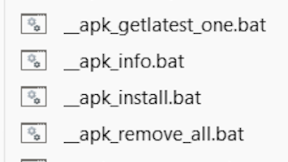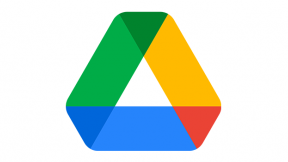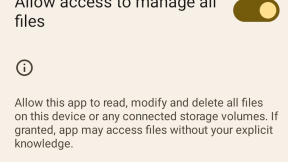Zebra's WS50 Wearable Computer | Text To Speech Demo Installer
Overview
The Zebra WS50 wearable computer (https://www.zebra.com/us/en/products/mobile-computers/wearable-computers/ws50.html ) runs Android AOSP and consequently does not have any speech input or output support by default.
This TTS (Text to Speech) demo installs an unsupported open source speech engine (Vocalizer) for test and demo purposes only. Once installed and manually configured, TTS will be available via the standard Android API and will also work within a Chromium web browser app using the Web Speech API ( https://developer.chrome.com/blog/web-apps-that-talk-introduction-to-the-speech-synthesis-api/ ). A PDF of this blog with images is attached.
Installation
- Configure a WiFi internet connection and scan the StageNow barcode below to install the TTS demo files
- After installation completes, the voice engine selection screen below appears - select Vocalizer TTS and press Always
- Confirm access to Files and Media via the Continue button and press OK in next screen
- In Preferred engine , select Vocalizer TTS and press OK to confirm
- Reboot device e.g. pull down notification bar, long press power icon and select Restart
- Run SpeechDemo , enter some text and press Say to check speech output. Note that speech input is not supported via this installation. Java source code for the SpeechDemo sample is available here : https://github.com/gotev/android-speech

Ian Hatton