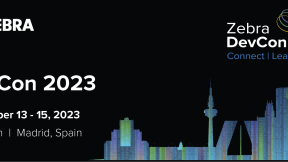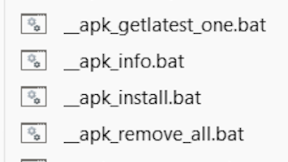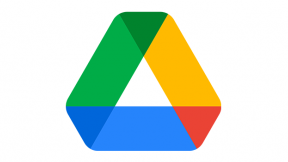AppForum Android Boot Camp - Hands On Lab
Hi everyone, if you plan to participate in the Android Boot Camp tomorrow, Monday September 8th, and plan to build the sample application, please download and install the Java Development kit, and the Android ADT Tools. To install the ADT tools, simply unzip the download to a directory on your PC, a root or near root level directory is preferred. After installing the JDK, you will probably have to set the Path variable to include the location of the "bin" directory of the JDK, in my case the path is "C:\Program Files\Java\jdk1.8.0_11\bin". Depending on the windows version, to set the path look in system settings, under "Advanced system settings", "Environment Variables":

Add a "JAVA_HOME" variable and set it to your JDK "bin" path:

Also, modify the path variable and add your JDK bin path to the beginning of the string. You will need a ; after your JDK path, before the rest of the path statement:

In my case, the path was "%SystemRoot%\system32;%SystemRoot%;%SystemRoot%\System32\Wbem;%SYSTEMROOT%\System32\WindowsPowerShell\v1.0\;C:\Program Files (x86)\Git\cmd;C:\Program Files (x86)\nodejs\;C:\ADT\sdk\platform-tools", so I added "C:\ProgramData\Oracle\Java\javapath;" to get "C:\ProgramData\Oracle\Java\javapath;%SystemRoot%\system32;%SystemRoot%;%SystemRoot%\System32\Wbem;%SYSTEMROOT%\System32\WindowsPowerShell\v1.0\;C:\Program Files (x86)\Git\cmd;C:\Program Files (x86)\nodejs\;C:\ADT\sdk\platform-tools".
You will need to reboot your computer for these settings to take effect.
Next, navigate to where you copied your ADT files, it should look like this:

If everything is installed correctly you should be able to run SDK Manager, it should look like this:

Select Android SDK Build-tools v19.1, and the other packages and unselect everything else, as shown here:

Then install the packages. Completing this installation prior to the boot camp will make it easier for you to complete the exercises.

Bruce Crawford