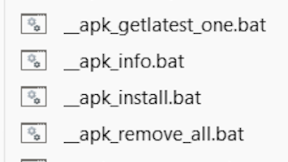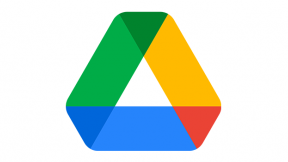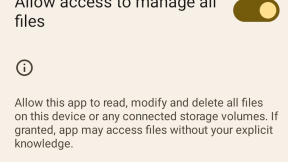How to set a new badge on the SB1
One of the common question I get is "How do I set a new badge onto my SB1?" so this blog is designed to help solve that question.
In order to do this, I would suggest the following things are installed, very likely you will have them installed
- A image editor such as MsPaint or GIMP - http://www.gimp.org/ or Paint.Net - http://www.getpaint.net/
- A simple text editor such as NotePad++ - http://notepad-plus-plus.org/download/v6.4.2.html
So now you have those installed we can get on editing the standard SB1 badge.
This is the normal badge which comes with the SB1, and we can customize this to your own requirements
There are 3 stages which are needed to be done:
Stage 1: Create your bmp for the badge.
The badge needs to be 350x240 pixels in size to fit the display. On this bmp you could put whatever you like :-)
Just save your images as greyscale and you may need to change the Hue on the image to get the best resolution on the SB1. This is where GIMP comes very helpful
Here I have created "My First Badge". Added an image and text to create the below
Stage 2 Create the files for the device
Now you have the bmp, we need to create the files which reference the BMP.
First we need a HTML page holder to display the badge

Mark Jolley
8 Replies
I could not get this to work on my fresh SB1, did everything as told. Any clues what I did wrong? Do I need an external application? It appears my SB1 only show FusionData and Log.txt
Hi Mark,
It's works perfectly OK on the SB1 while it not connected with MWM server. How can I set this badge while SB1 being connected to MWM b/c it's goes back to Motorola default batch while it's connected to MWM.
Regards,
Mazhar
Hi Venkatesh,
This is an archive of all the files in the SB1's root folder. Please take a look
<a href="https://dl.dropboxusercontent.com/u/38083409/sb1.zip">https://dl.dropbo…;
Hello Garrick
I found two issues.
<ul>
<li>You must edit config.js for lockscreen configuration and include all other variables as it is. Your config.js files has only one entry.</li>
<li>You must include asl.js even in badge page also.</li>
</ul>
Due to some reason i could not find attachment button here. I have sent a mail to you with working sample.
Hope this helps.
thanks
Chenna
Thank you very much Venkatasubbaiah! Your support is very helpful and valuable to us. It is working perfectly now.
When logged into MWM, SB1 displays the contents of the file Badge.cshtml which is located in \MWMConsole\Areas\TSD\Views.
You can display the profile picture of the user by replacing logo.png with the user's picture using razor script/syntax.
You can set either in config.js or using asl API in your application.
Config.js
config.lockscreen.page = "<a href="http://www.example.com/badge.html">http://www.example.com/badge.html</a…;; //
OR
In your apps page
Asl.badge("<a href="http://www.example.com/badge.html">http://www.example.com/badge.html</a…;);
Hope this helps.
Thanks
Chenna