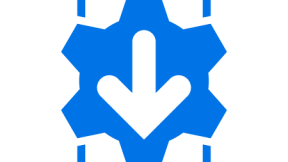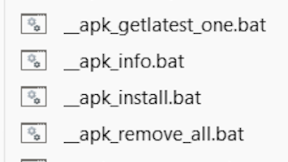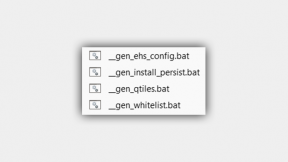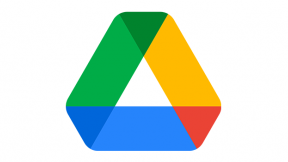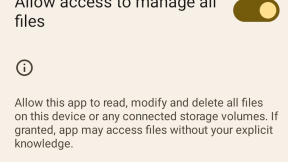StageNow v3.x Remote XML Hosting
Summary
The procedure below will process an exported StageNow 3.x profile so that the XML is hosted on a remote FTP server. This has the following main advantages:
- The profile size is reduced so that the user only has to scan 1 PDF417 barcode regardless of the size of the profile
- The profile can fit on an IEC15693 NFC tag so it can staged via a NFC tap on any version of StageNow from KitKat onwards
- The remote XML can be edited and modified without having to regenerate the profile barcode/NFC tag
- The remote XML can be edited with a text editor which can be easier when working with large XML profiles
Usage:
- Create profile and test with local server. Do not use any of the Wizards during the profile creation as they may add some steps which could cause an issue when the profile is modified i.e. just use the Xpert mode to select exactly which steps are required for the profile. Make sure all steps are included in the default Config tab of the profile i.e do not use the Deploy tab. For any file transfers, use the External File option in FileMgr to specify a path to the files to be included in the profile and ensure that the specified files are deployed to the appropriate locations.
2. Create a working folder on your PC (e.g Documents\RemoteXML) and unzip the contents of the attached file ‘StageNow 3.x Remote Hosting Process v1.zip’ to this folder .
3. Export profile via the ‘Export for StageNow’ option (using the export button available from the All Profiles screen or at the Publish screen) . Select the destination folder to be the same folder in which you have unzipped the contents of ‘remote_xml_v1.zip’
4. If you want to deploy to a public FTP server , open a command prompt in your working folder and type the command:
‘xmlhost filename’ where filename is the name of your exported profile (no extension)
This will deploy the profile to a public FTP server (do not use this for production environments i.e. test and development only)
5. If you want to deploy to your own FTP server, edit the xmlhost.bat file and change the FTP logon details in the argument to ncftpput as shown below :
ncftpput -R -m -u username -p password domain stagenow %1
Note that FTP user names in the form of an email address (i.e. with an @ symbol) are not allowed
6. In StageNow , select the All Profiles screen and then the import profile button below:

7. Select the _server_myxml.xml file from the project folder under the working folder. The project folder name will match the name of your exported SN profile
8. Profile will be imported under the original profile name with a _1 postfix.
9. Select Home to see the imported profile. Select the profile and change the name via the pen icon next to the existing name. Use a postfix to the existing name e.g. _rxml indicates this is a remotely hosted XML profile

10. Select Complete Profile and generate the barcodes and/or NFC BIN file. Do not attempt to edit the modified profile as StageNow will not support edit of a profile modified in this way. If you need to change the profile, delete the existing remote version , edit the original local version , and then follow Step 3 onwards to process

Anonymous (not verified)
1 Replies
I can't edit my original post above unfortunately but please note that this method is superceded by the one detailed here: <a href="http://developer.zebra.com/blog/stagenow-3x-remote-xml-hosting-v2">http…;
Ian Hatton
Zebra EMEA June19