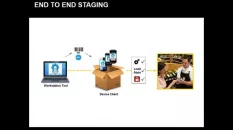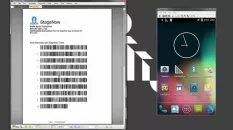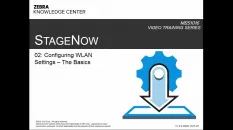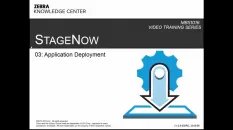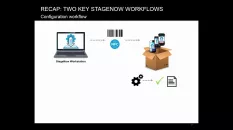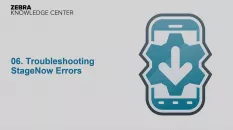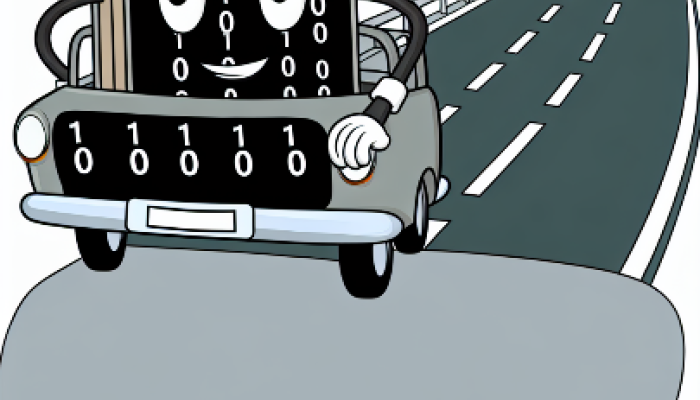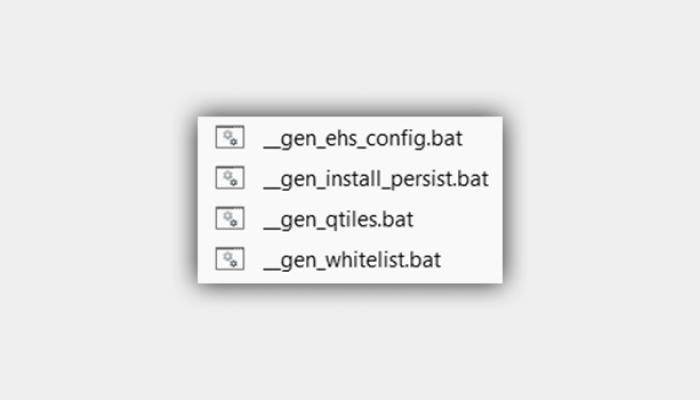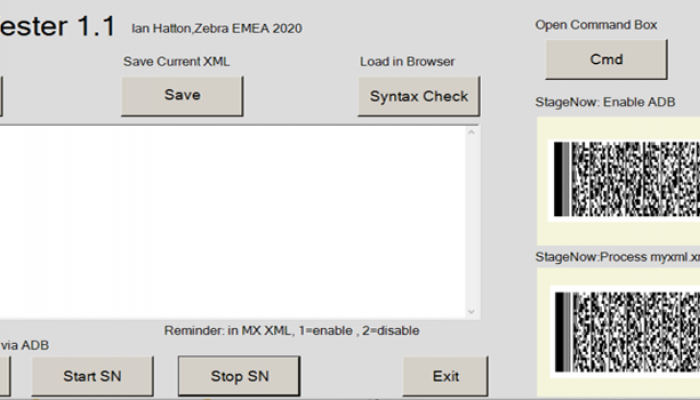Intermediate
Install APK via StageNow
This article provides a way to install an Android package (APK) on Zebra Android devices using StageNow Tool.
Intermediate
Download file from a remote FTP server
Learn how to use StageNow to download a file, an APK for example, from a remote FTP server to an Android device by scanning a barcode
Intermediate
Perform an OS Update
This article provides ways to perform an OS update on a Zebra Android device using StageNow tool or SOTI MobiControl.
Intermediate
Reset android Device to Factory Default
This article explains how the StageNow client can scan a setting barcode to default the Zebra Android Device.
Beginner
Overview
This section describes how to create, deploy and manage staging Profiles from settings input by the staging administrator. The StageNow desktop tool converts Profiles into barcodes or binary files to be consumed by the StageNow client app for configuring Zebra devices.
Beginner
Create a Profile
The staging administrator uses the provided StageNow Wizards to configure settings that define software configuration and installation for enterprise devices
Beginner
Configure
Configuring a profile once created to select the appropriate settings & parameters for the profile, e.g. connecting to a network or downloading & installing an application from a remote (FTP/HTTP) server
Beginner
Deployment
Use the Deployment section of the Wizard to specify the subset of the settings that define what the Profile does, and store these settings on a deployment server
Beginner
Publish
The Publish section of the Wizard permits selection of a staging method, testing of the method for Profile functionality, and making the Profile available to the staging operator
Beginner
Choosing MX Version
This window displays the Wizard templates available for profile creation
Beginner
Configure a Device
Use this Wizard to configure the most common device settings such as locale, security options, applications, MDM enrollment, and production network settings
Beginner
Connect to Network
Use this Wizard to connect to a Wi-Fi, GPRS, or Ethernet network
Advanced
Xpert Mode
Xpert Mode allows enhanced control of the options and processes offered through the Profile Wizards and Setting Types in order to build custom profiles
Intermediate
Zero Touch Wizard
Use this Wizard to enable the device to access internet-based Google Zero Touch servers, which perform Device Owner Enrollment in an Enterprise Mobile Management (EMM) system, rendering the device manageable with minimal user interaction.
Beginner
Copying a Setting
You can copy a setting in order to create a new, similar setting
Advanced
Trusted Staging
StageNow 4.0 (and later) supports Trusted Staging, which can protect devices with MX 9.2 and later from unauthorized staging
Intermediate
Smart Profiles
StageNow 5.0 (and later) supports Smart Profiles, which automatically determine the necessary Profile steps for updating the OS on one or more devices
Adavanced
Dynamic Staging
StageNow 4.1 (and later) supports Dynamic Staging, which allows compatible data-entry fields in a StageNow Profile to be populated with values from a file when staging barcodes (or .bin files) are generated.
Stuart Logistics has seen considerable growth since it was founded in 2015. The company needed to replace its aging fleet of mobile devices that were no longer delivering maximum results to improve efficiency at its sorting centers.

Hasenauer+Koch worked with its technology advisor, TIS Technische Informationssysteme GmbH (TIS), to digitalize its management system using Android™ mobile computing technology. It needed an easy-to-use rugged device that drivers could use to complete their daily tasks. The device also needed to be able to run the delivery-related software.
View latest updates here.
Related News
Latest Forum Discussions
226
1
|
UPDATED BY: Ian Hatton - 4 months 2 weeks ago // Expert user has replied.88
2
|
UPDATED BY: Neculcea Radu-Costin - 4 months 3 weeks ago 307
2
|